Manage Analytics Permissions on User Access Roles
We’re making it easier to manage a user’s Analytics reports access by moving Analytics permissions onto their access role.
OVERVIEW
We’re making it easier to manage a user’s Analytics reports access by moving Analytics permissions onto their access role. Similar to other scoped abilities in Roles and Permissions, you’ll be able to limit what Analytics data a user can see by teams, reporting structure, and more.
HOW TO ACCESS
Administrators and users with the Company Settings Roles permission enabled will be able to manage other access roles’ Analytics permissions.
To access a role’s Analytics permissions:
-
Go to Company > Settings.
-
Under Employee Data, click Roles and Permissions.
-
Note that the Analytics Permissions tab has been removed and is no longer available.
-
-
Select Edit on an access role whose Analytics permissions you want to update.
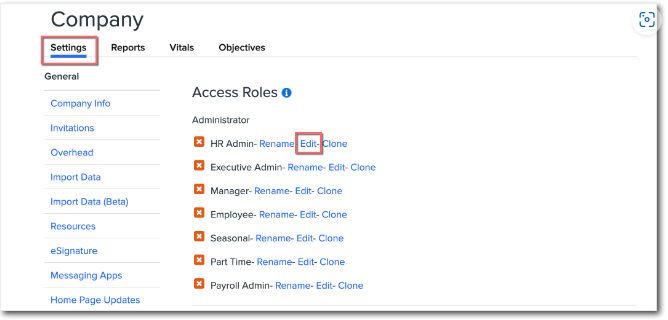
-
Scroll down to Scoped Permissions.
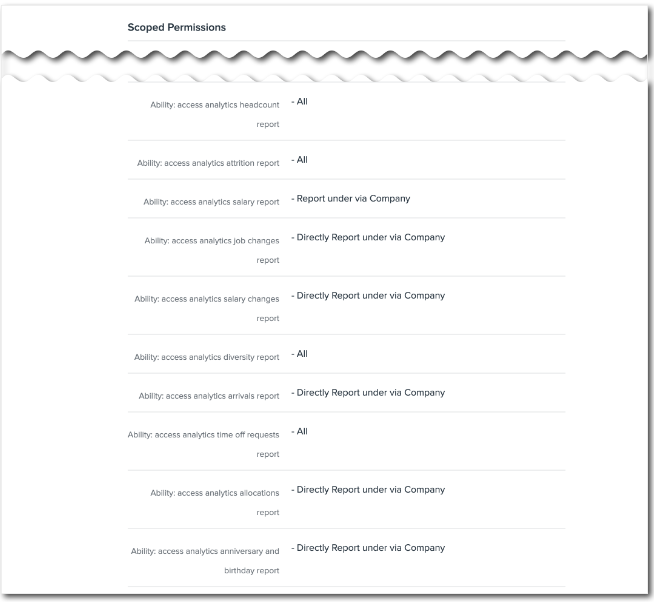
MANAGING A ROLE’S ANALYTICS PERMISSIONS
Each Analytics dashboard has a corresponding permission on which a user’s specific level of access can be granted. To manage a role’s Analytics permissions:
-
Click an Analytics report’s permission.
-
Select the appropriate visibility for the access role.
-
For example, you can select Same Department or Same Office Location to limit the data the access role can see to those employee populations.
-
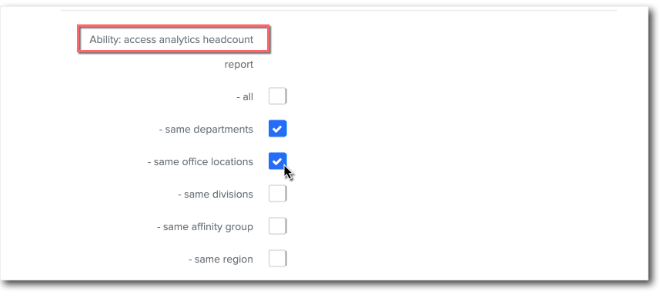
-
Click Save.
Please Note: Whitelists and exception lists are not supported under Analytics scoped abilities.
IMPACT ON CURRENT ANALYTICS PERMISSIONS
If your company is configured with Org Types and Org Units, all your existing Analytics permissions have been migrated to Roles and Permissions for you. No action is required on your part, and all user roles will maintain their current level of access to Analytics reports.